FQA - MakeATierList
In using MakeATierList.com, you may encounter these questions. We have prepared relevant answers in advance for you. If there are any shortcomings, we will continue to enhance them.
how to make a tier list free
You can easily create your own Tier List here. Click on [Make a new] to start creating a new Tier List. Then, use the [Select an image or icon] button to add your prepared images to the Tier List. Drag and drop your icons to create your Tier List. We hope our service meets your satisfaction. (Please note to control the image size and name the images as you wish.)
How to Add Rows to the Tier List Template?
If you're not satisfied with the current number of rows in the template, you can click the [ ] button. Then, in the opened drawer, click [Add a Row Above] or [Add a Row Below] to increase the number of rows.
] button. Then, in the opened drawer, click [Add a Row Above] or [Add a Row Below] to increase the number of rows.
How to Change the Template's Color?
When you need to adjust the color in front of a row, click the [ ] button. Then, select the color you want to change to.
] button. Then, select the color you want to change to.
How to Delete a Row?
If you need to delete a specific row, click the [ ] button. Then, click [Delete this line]. It will remove the selected row without affecting other rows' data.
] button. Then, click [Delete this line]. It will remove the selected row without affecting other rows' data.
How to Adjust the Position of Each Row in the Template?
If you need to rearrange the position of rows in the template, you can drag the [ ] button to where you want it. Please note, you can only drag rows up or down to rearrange them.
] button to where you want it. Please note, you can only drag rows up or down to rearrange them.
How should I properly prepare the images for a Tier List?
To ensure your Tier List is both visually appealing and functional, we recommend following these guidelines when preparing your images: name your files using the format tom.jpg, lucy.jpg, tony.jpg. The file names will be displayed on the Tier List, providing a great visual effect. Also, please keep the image size within a width of no more than 200 pixels and a height of no more than 400 pixels. This size will make your Tier List look more aesthetically pleasing.
Can I add my own images to an existing template?
Yes, you can click the [Select an image or icon] button to add the images you need to the existing tier template. The only thing you need to pay attention to is the image size and file name.
Are there any size requirements for the added images?
Generally, we recommend that the image size should not exceed 200 pixels in width and 400 pixels in height. Large or irregularly sized images can make your tier list look disorganized.
Can I delete images from the template?
Yes, you can click the [Clear data] button to remove images from the template. Please note that this button will clear all images from the current template.
Will you store my images?
No, we do not store any user image data. Images added via the [Select an image or icon] button will only be temporarily displayed in your browser. We do not upload them to our servers. Please feel free to use it.
Will the tier list template I create be shared with others?
No, each Tier List created by users is exclusive to themselves. We do not store or share it with others unless you choose to share it yourself.
How do I download the tier list template I've created?
After you have finished creating your Tier List, click the [Download image] button to download your tier list.